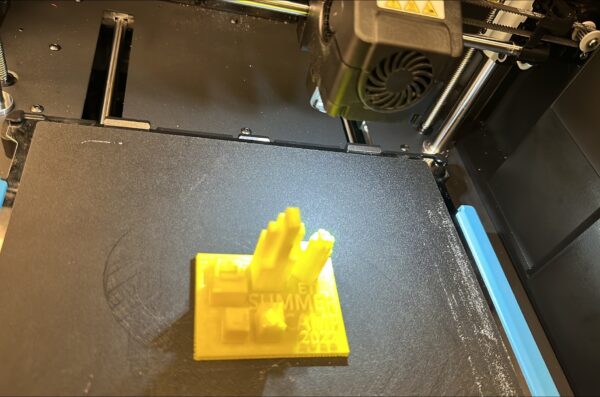Student Services
Introduction
Services for Students
Student FAQ
General Assistance and services
ETL staff may provide general help to College of Education students, in the college of Education regarding:
- Networking and other network devices support
- UIC-Wi-Fi connection issues
- UIC-Wi-Fi temporary guest access
- Malware, virus and unwanted software removal
- Data recovery and restoration
- Hardware & Software installation
- BASIC hardware troubleshooting
- Multimedia support, such as editing, encoding, transcoding, transcription, VHS to digital format
- Other – Please contact us
Software Support
Software Support
Below are some software we provide and install /troubleshooting for student use. As of April 2024, we do not provide licenses for paid software’s.
- Microsoft Office Suite
- Cisco AnyConnect
- IBM SPSS/Amos
- Atlas.ti
- NVivo
- SPSS
- Other – Please contact us
How do I connect to UIC WIFI?
Box
If you cannot log in to U of I Box using your NetID and password, your uic.edu email address may be associated with an unmanaged, personal account.
To resolve the conflict, you can either join your existing personal account to our managed enterprise (if you have already been using your personal Box account for U of I data), or change the personal account’s primary email address to an external email address of your choice so you may register an enterprise account (if you have been using your personal Box account for personal data).
NOTE: If you already have data on your personal account or someone has shared files with it, please log at ticket in the UIC Help Center for assistance. A Box administrator must assist for the content to be moved over.
Accessing your Personal Account
Joining the U of I Box Enterprise
Changing your Personal Account Email
- Sign into your personal Box account. See “Accessing your Personal Account” above.
- Click your name/picture in the top right corner.
- Click “Account settings” from the pulldown menu.
- From the “Account” tab, scroll down to “Login and Email Addresses”
- Click “Add more emails”
- Add a different email address and click “Save”.
- After verification, you will need to make the new address the primary and remove your university address from your personal account.
This will free up your UIC e-mail so that you can setup an enterprise account from here : cloud-dashboard.illinois.edu
Your managed, enterprise account will have unlimited online storage quota and requires your NetID and password to authenticate.
How do I print at ETL?
Printing is available for COE students, faculty, and staff. Use your netid as username and UIN as a password. If you need additional pages, please talk to front desk.
For all other users not affiliated with the College of Education, there is another computer lab in the basement, room L278. Another closest location is C-Stop at the BSB building.
UIC 2FA
You may already be familiar with 2FA, as it is currently required to access the UIC VPN system and UI-System applications such as My UI Info and Banner Administrative Pages. The vast majority of students, faculty and staff have already signed up for 2FA, and we are encouraging remaining members to confirm their existing account or sign up for the service in preparation for 2FA being added to additional University services.
Duo Security is an industry leader in cybersecurity services, helping secure your account and the University’s sensitive data by adding an extra layer of security to logins. When logging in to university systems using your NetID and password, 2FA requires you to verify your identity using a second factor such as a mobile device, and prevents anyone but you from logging in, even if your password has been compromised. For the best possible user experience, you are encouraged to use the Duo App on iOS or Android.
Learn more about 2FA at go.uic.edu/2FA or visit the UIC Help Center articles below for answers to frequently asked 2FA questions:
How do I install and connect to the UIC Cisco VPN?
Instructions for installation and use of the VPN client can be found at:
How can I install MS Office 365 for UIC Students, Faculty and Staff?
In order to help our students, faculty and staff prepare for success, university is providing Office 365 Office software to you free of charge. You can install your Office 365 software on up to 5 compatible PCs and Macs, plus 5 tablets (including iPad!) as well as 5 phones.
To get your Office 365 software, follow these steps:
- Visit the UIC Office 365 Portal.
- Enter your @uic.edu email address.
- On the next page, sign in with your @uic.edu email address and common password.
- Select your language if prompted.
- Click Install Now to begin installing.
- Return to the Office 365 portal and click on the OneDrive block to setup your OneDrive space.
Detailed instructions can be found here.
you may also find this FAQ helpful.